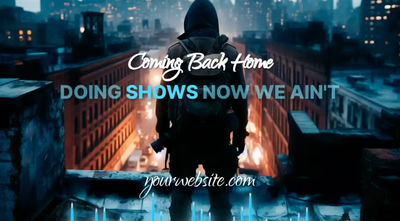Are you a musician or content creator looking to enhance your audio content with incredible, engaging visuals? Look no further than a visualizer music video.
A visualizer music video can look like a waveform animation, an intricate lyric video, or a layered video with a waveform on top and is guaranteed to captivate audiences.
One online tool that stands out for its versatility and user-friendly interface is Beatwave. Keep reading to explore how to create music videos using Beatwave, including soundwave visualizers, videos with waveform overlays, and lyric videos.
What is Beatwave?
Beatwave is a powerful online music video creation tool that enables users to upload their tracks, generate visualizers, and customize effects. It’s especially popular with musicians and producers who want to create engaging visual content to promote their tracks. With Beatwave, you can create a professional-looking visualizer music video without needing previous video editing skills or expensive software.

Why Use a Visualizer Music Video?
A visualizer music video is a perfect piece of content to share on platforms such as YouTube, Instagram, and TikTok to promote your tracks. These videos can:
- Enhance Listener Experience: A great music video can make a track more engaging and memorable.
- Attract More Views: Draw attention to your music and grow your audience with eye-catching visuals.
- Improve SEO: Videos often rank better on search engines and social platforms.
Now, let’s dive into the different types of visualizer music video you can create using Beatwave.
Creating a Waveform Visualizer Music Video
A waveform visualizer shows the sound waves of your music in real time, showing the rise and fall and beats of your track. Here’s how to create one with Beatwave:
- Select the Waveform Visualizer: Browse the library of visualizer options and select a waveform style that suits your music.
- Import Your Track: Click ‘replace’ on the sample audio and import the music file you want to visualize.
- Customize the Visualizer: You can adjust the colors, waveform style, and background colors or images to match the mood of your track.
- Export also the Video: Once you’re happy with the look of your waveform video, export the visualizer in your preferred orientation. With the click of a button, you can switch between square, portrait, and landscape orientations. Download your finished video and share it on any platform.
Creating a Video with Layered Waveform Video
Want to add more depth and dynamics to your visualizer music video? Consider layering a waveform over an existing video. This combines the visual appeal of your ordinary video with the intriguing addition of a waveform. Here’s how it’s done:
- Select the Waveform Visualizer: Browse the library of visualizer options and select a waveform style that suits your music.
- Import Your Track: Click ‘replace’ on the sample audio and import the music file you want to visualize.
- Upload Your Video: Head to the media tab and upload your MP4 video file. The video will automatically sit under the waveform.
- Customize the Visualizer: You can customize the style and colors of your waveform to ensure it integrates seamlessly with your video content.
- Export the Final Video: Once you’re happy with the look of your waveform video, export the visualizer in your preferred orientation. With the click of a button, you can switch between square, portrait, and landscape orientations. Download your finished video and share it on any platform.
Creating a Lyric Video with Beatwave
Lyric videos are incredibly popular because they allow fans to sing along with the music and connect to the lyrics and emotions of your track on a deeper level. You can add lyrics to your visualizer video with just the click of a button on the Beatwave platform. Here’s a step-by-step guide:
- Select the Waveform Visualizer: Browse the library of visualizer options and select a waveform style that suits your music.
- Import Your Track: Click ‘replace’ on the sample audio and import the music file you want to visualize.
- Add Lyrics: Use Beatwave’s AI lyric generator to add lyrics to your video. Customize the generated lyrics to ensure the text is clear and readable. You can change the font, color, and size to match your video’s aesthetic.
- Enhance with Other Effects: Add images, videos, and other effects to make the lyrics pop. Beatwave offers a variety of customization options to enhance your lyric video.
- Export Your Lyric Video: Once you’re happy with the look of your waveform video, export the visualizer in your preferred orientation. With the click of a button, you can switch between square, portrait, and landscape orientations. Download your finished video and share it on any platform.
4 Tips for Creating a Stunning Visualizer Music Video
- Keep it Simple: Sometimes, less is more. A clean, simple visualizer can often perform better than a visualizer piled with effects.
- Match the Mood: Customize the colors, waveform styles, images, and videos to match the vibe and genre of your track.
- Stay On-Brand: Create a visualizer that aligns with your brand or personal style as a musician.
- Test Different Styles: Don’t be afraid to experiment with different visualizer and waveform styles to see which effects work best for your music.
Final Thoughts
If you want to enhance your music and engage your audience, look no further than a visualizer music video created using Beatwave.
Whether you choose to create a simple waveform visualizer, layer it with a video file, or add lyrics to create a sing-along video, Beatwave provides the tools to bring your music to life.
Follow the steps in this blog post to create professional music videos that will stand out on overcrowded social platforms. Dive into Beatwave today and start taking your music videos to the next level.