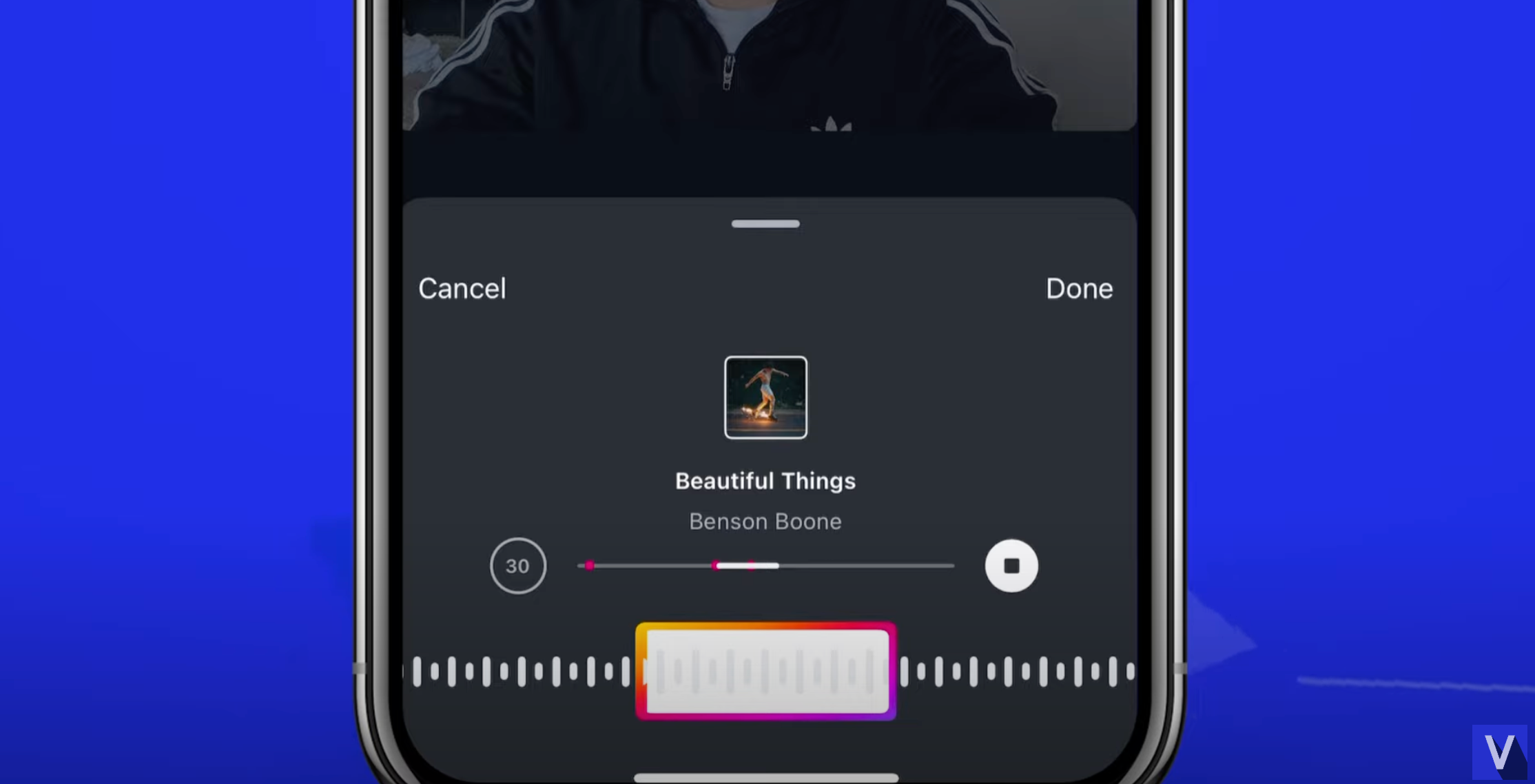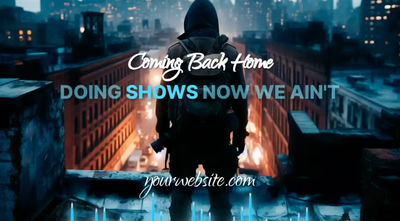Adding music to Instagram posts has become a popular way to make your content stand out and connect with your audience. Whether you’re sharing a photo, video, or carousel post, music can add an emotional layer to your content and boost engagement.
This guide, updated for 2025, walks you through the steps to add music to your Instagram feed posts and includes a section on how you can use Beatwave to take your music content to the next level.
Adding Music to Photo Posts
- Open the Instagram App: Launch the Instagram app and tap the center “+” button to create a new post.
- Select Media: Ensure the “Post” option is selected, then choose the photo you want to share. Tap “Next” in the top right corner.
- Choose Music: At the bottom of the screen, you’ll see trending music tracks. Swipe through to find a track that fits your photo’s mood.
- Browse for Specific Tracks: Tap the “Browse” option on the left to access Instagram’s extensive music library. Use the search bar at the top to find a specific song.
- Customize the Music: Once you’ve selected a song, use the rectangular slider at the bottom to pick a specific section of the song. Alternatively, tap the small pink dots to automatically select a segment that’s popular with other users.
- Adjust the Duration: Tap the duration option (default is 30 seconds) to choose how long the music plays, anywhere from 5 to 90 seconds.
- Finalize and Post: Tap “Done,” then add captions, tags, and locations. When you’re ready, hit “Next” to publish your post.
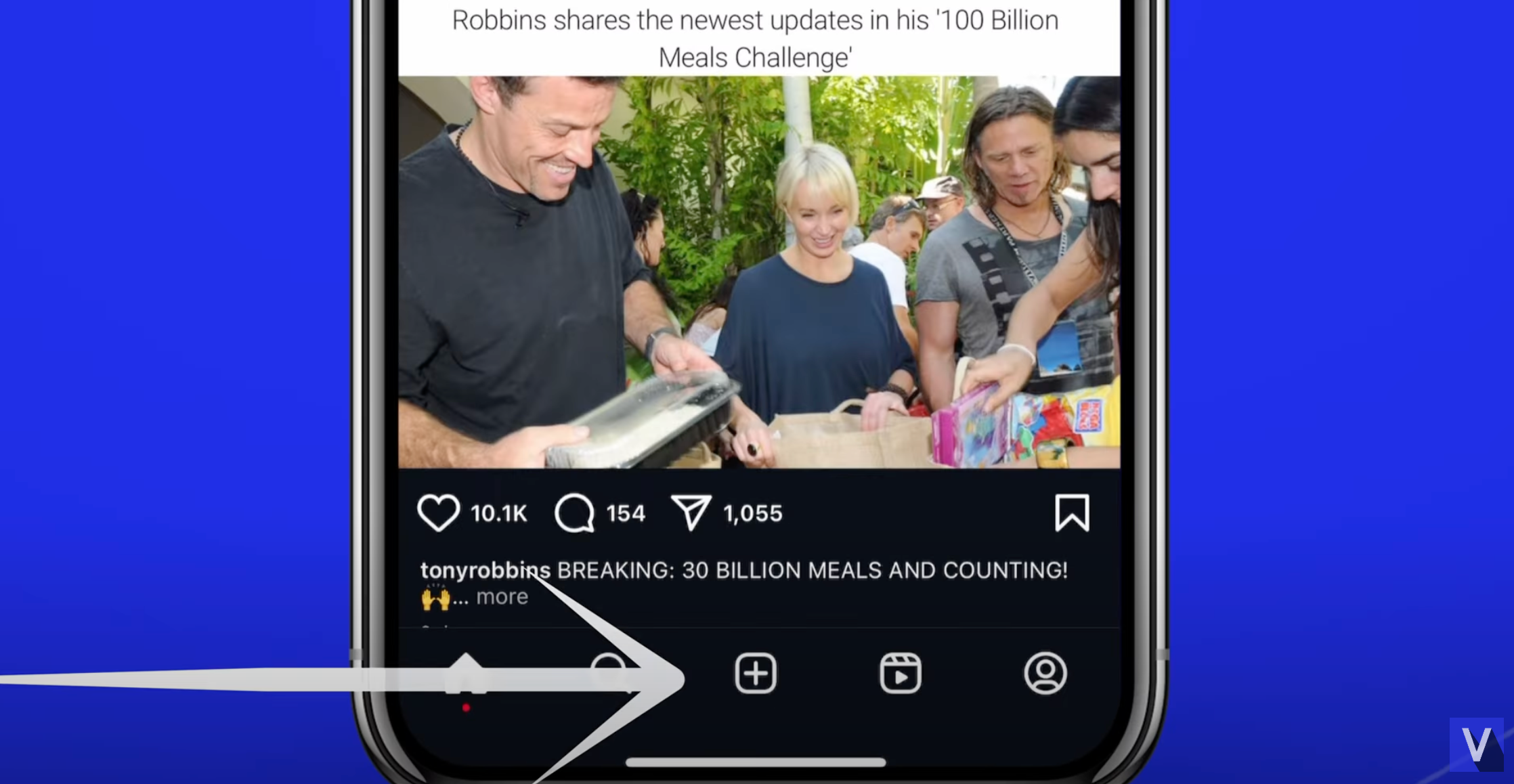
Adding Music to Video Posts
- Start as Usual: Open Instagram, tap the center “+” button, and select the video you want to post.
- Edit the Video: After selecting your video, tap “Next” in the top right corner to access Instagram’s editing tools.
- Add Music: Tap the music note icon at the bottom of the screen. Browse trending tracks or use the search bar to find a specific song.
- Preview and Select: Listen to a preview of the song and tap the arrow icon to add it to your post.
- Customize the Track: Like with photo posts, use the rectangular slider to select a specific part of the song or tap the pink dots for a popular segment.
- Apply Effects (Optional): Use Instagram’s editing tools to enhance your video with filters, text, or stickers.
- Post Your Content: When everything looks good, tap “Next” to add captions, tags, and locations. Tap “Share” to publish your video.
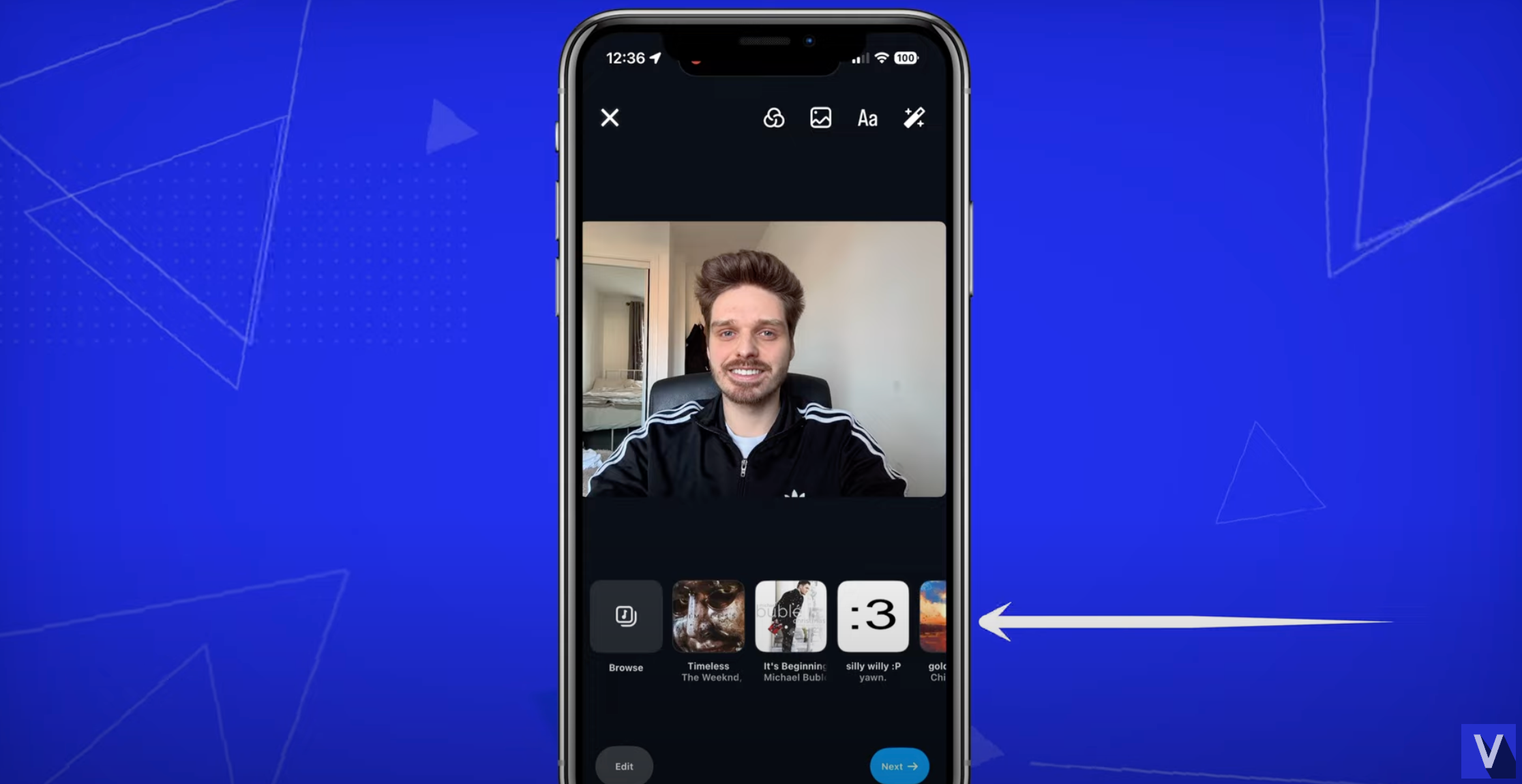
Adding Music to Carousel Posts
Carousel posts, which allow multiple photos or videos in a single post, are another great option for integrating music.
- Choose Multiple Photos or Videos: Select the media you want to include in your carousel post. You can add up to 10 photos or videos.
- Follow the Steps Above: After selecting your media, follow the same process to add music as you would for single photo or video posts.
- Set the Music: The music you choose will play across all the slides in your carousel post.
- Finalize and Post: Add your captions, tags, and location. Tap “Share” to post your carousel.
Tips for Posting Music to Instagram
- Explore Trending Audio: Instagram’s trending section is a great way to find music that resonates with users. Adding trending audio can boost your content’s visibility on the Explore page.
- Match the Mood: Choose music that complements the tone of your content. For example, upbeat tracks for fun moments or mellow songs for serene images.
- Use Short Clips: Short, catchy music clips can capture attention more effectively than long segments.
- Check Licensing: If you’re using your own music or music from other sources, make sure it complies with Instagram’s guidelines.
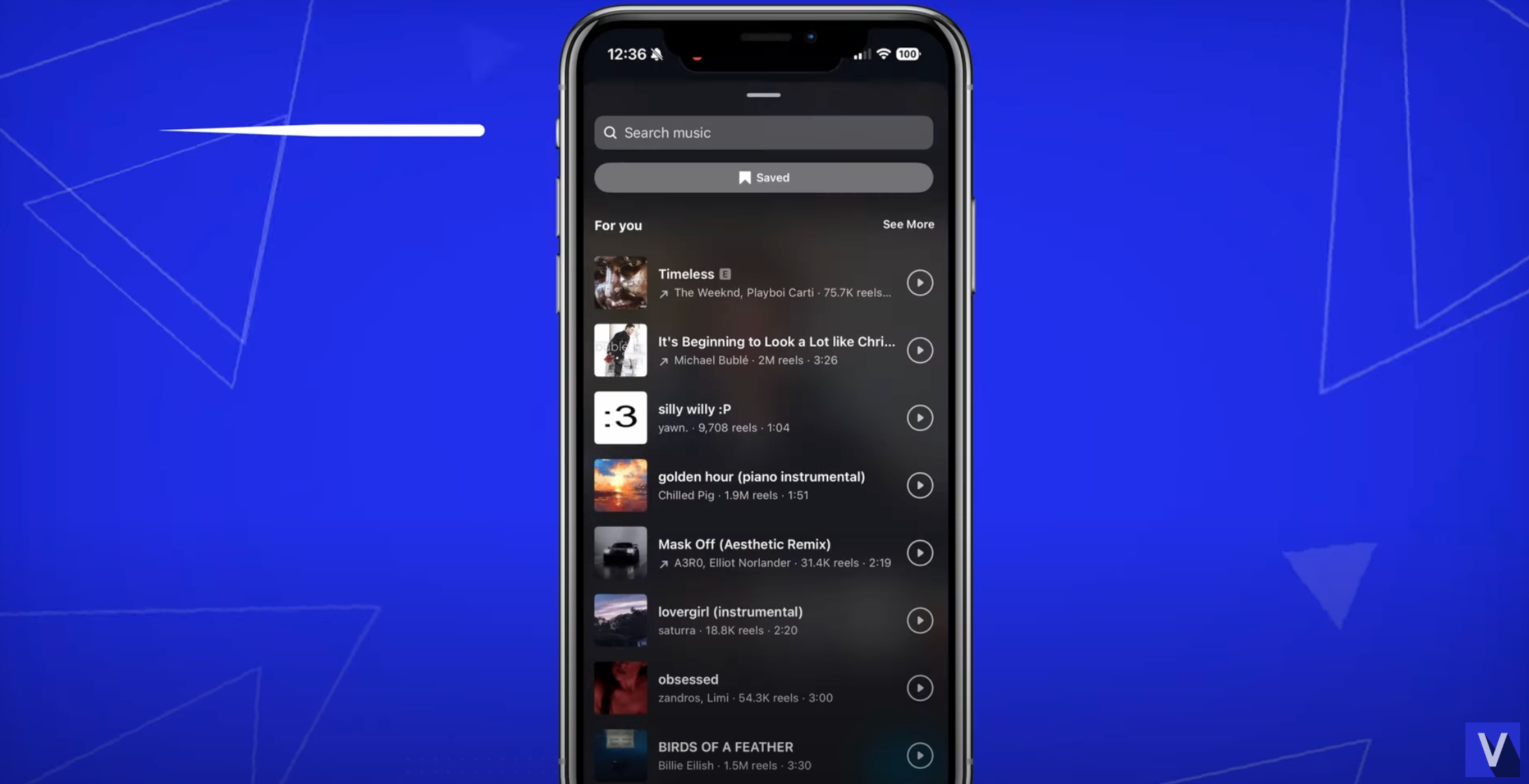
How to Create Custom Music Content with Beatwave
If you want to stand out on Instagram, Beatwave can help you create custom music and visually stunning posts.
What is Beatwave?
Beatwave is an online platform that allows you to upload your music and create eye-catching audio waveform visualizations. With added features like AI-generated lyrics and video uploads, it’s the perfect tool for musicians, creators, and brands.
Steps to Create Music Posts with Beatwave
- Upload Your Track: Log in to Beatwave and upload your original song or audio file.
- Customize the Visuals: Use Beatwave’s tools to create a unique audio waveform visualization. You can adjust colors, shapes, and animations to match your aesthetic.
- Add Video Backgrounds: Upload videos or images to enhance the visuals. This is great for creating dynamic Instagram Reels or feed posts.
- Generate Lyrics: Use Beatwave’s AI to generate lyrics that sync with your music. Perfect for creating Instagram Story content.
- Download and Upload to Instagram: Once your visuals are ready, download them from Beatwave. Open Instagram and upload them as a post, reel, or story.
- Add Captions and Tags: Include hashtags, captions, and tags to maximize reach and engagement.
Why Use Beatwave for Instagram Content?
- Personalized Branding: Beatwave helps you stand out with customized visuals that reflect your unique style.
- Enhanced Engagement: Posts with dynamic music visuals attract more views, likes, and comments.
- Versatility: Whether you’re posting to your feed, Stories, or Reels, Beatwave’s tools make it easy to create scroll-stopping content.
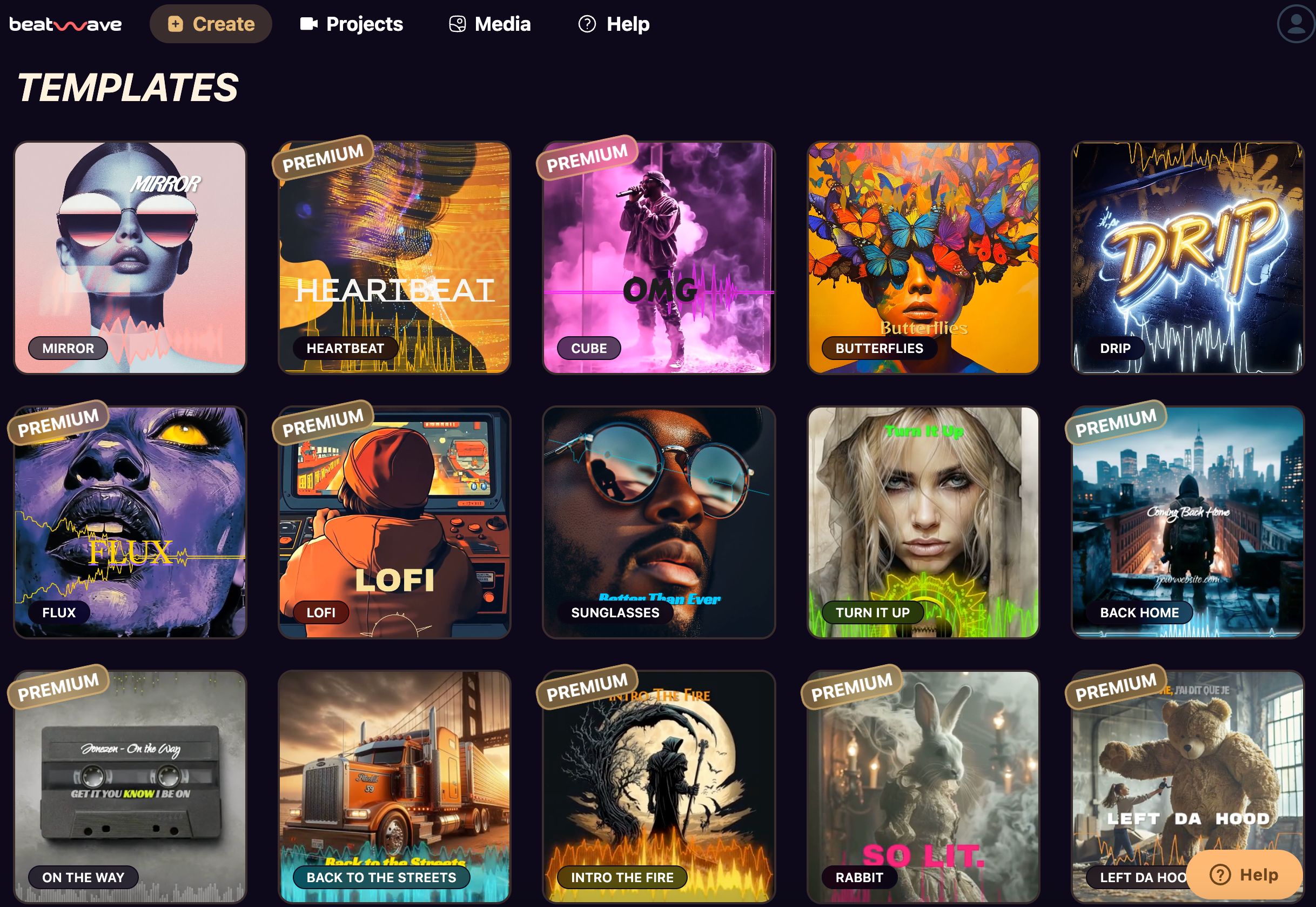
Final Thoughts
Adding music to your Instagram posts is one of the easiest ways to boost engagement and connect with your audience. Whether you’re using Instagram’s built-in music library or creating custom content with Beatwave, music has the power to elevate your posts and make them unforgettable.
So open Instagram, tap “Add Music,” and let your creativity shine.